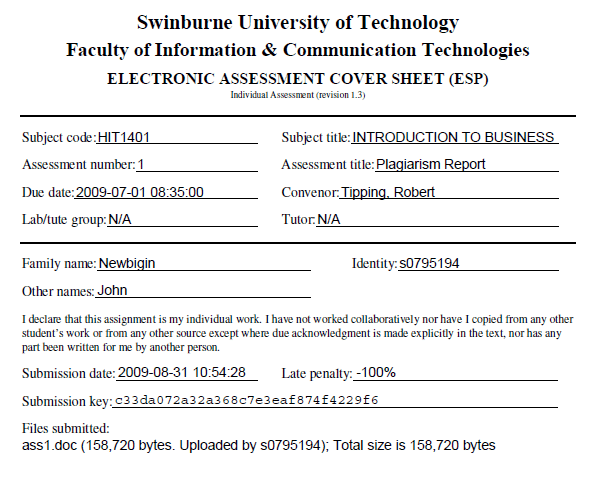ESP Log in FAQ
How do I log in?
- In a web browser, go to https://esp.swin.edu.au.
- Enter your SIMS Username (Student ID) and Password.
- Click Login.
What is my username and password?
Usernames and passwords for ESP are managed by the Swinburne Identity Management System (SIMS). The SIMS username is your student number only.
The SIMS password is the same as the Current Student web page and student email.
I have an issue with my SIMS login
SIMS passwords can be changed at https://passwordreset.swin.edu.au.
I am getting an error: You do not have an ESP account
This indicates none of your subjects are using ESP. Contact your tutor if you believe this is incorrect.
ESP General FAQ
How do I join a team?
Click Join Team and follow the prompts
How do I check my marks?
Click Check Marks menu item. All results for the current subject will be available once released by Unit Convenor.
My subject is not showing in the Current Subject drop down list
Contact your Unit Convenor as they need to request the subject be made available in ESP.
I don't think ESP is behaving correctly
For the site to work correctly cookies must be enabled. If you are still having trouble with ESP contact the Service Desk on 9214 5000 or servicedesk@swin.edu.au.
How to Select Your Subject

- After a successful login, select the relevant subject from the Current Subject drop down list.
- ESP will only list subjects that are using ESP for collecting assessment work.
- If your subject is not in the list, contact your Unit Convenor as they need to request the subject be made available in ESP.
How to Submit Assessment Work
-
Log in to ESP
-
Select your Current Subject
-
Click on "Submit Assessment" and view the current available assessments
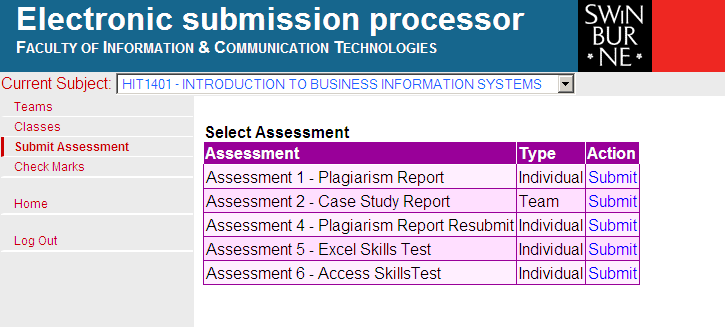
-
Click on "Submit" for one of the available assessment
-
Upload your file or files (using the "Browse" and "Submit" buttons)
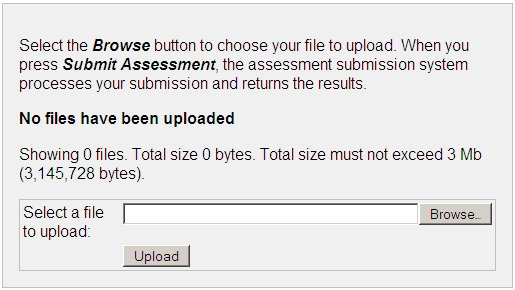
-
Complete the Submission by confirming the subject code, SIMS details and agreement details.
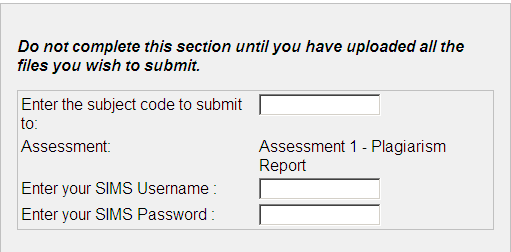
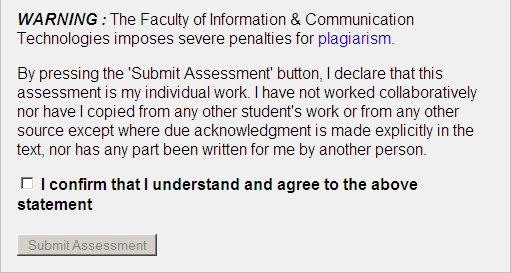
You should be aware of Swinburne policy regarding plagiarism
-
View the submission accepted page
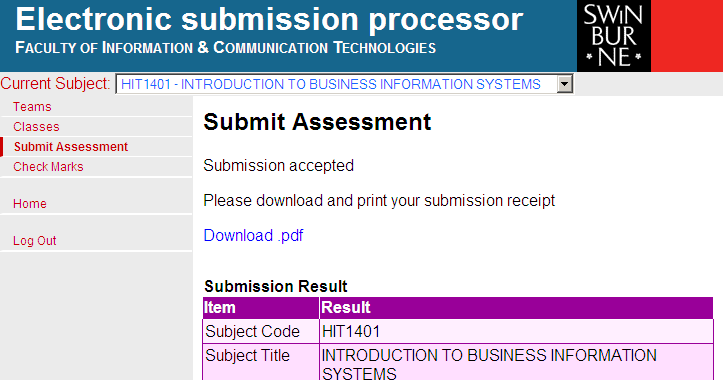
-
Download the receipt (optional)